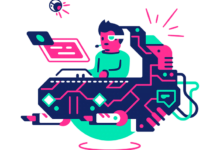MySQL/MariaDB
15 hours ago
ERROR 1047: WSREP has not yet prepared node for application use
On replicated databases, you need to achieve quorum. That means you need to have an…
MySQL/MariaDB
7 days ago
Automatically Restart MariaDB Galera On Failure Ubuntu
Database replication is a great tool to have in any Linux Server Administrators’ toolbox. The…
Email
3 weeks ago
Load Balance PostFixAdmin, RoundCube and Postfix Email
In this final article in the Postfix High Availability email series, we are going to…
Email
3 weeks ago
Configure SPF, DKIM & DMARC on Second PostFixAdmin Server
The last article was a lot to take in. In Part 7 – Configure PostFixAdmin and…
Email
3 weeks ago
Postfixadmin High Availability and Roundcube High Availability
In this article for the Postfix email server series, we will look at configuring our…
MySQL/MariaDB
4 weeks ago
Add Additional MariaDB Galera Hosts/Servers To Database Cluster
One of the great advantages of a MariaDB Galera cluster is the ability to scale…
Email
March 10, 2024
Use Multiple Domains On an Ubuntu Postfix Email Server
If you have been following our series of articles on installing and managing a Postfix…
Email
March 9, 2024
Install RoundCube Webmail OpenLiteSpeed Ubuntu Postfix Server
In this article, we are going to learn how to install Roundcube on our OpenLiteSpeed…
Email
March 9, 2024
Install Postfixadmin on Ubuntu Postfix email Servers
This is part four of our series on how to install a Postfix email server.…
Email
March 9, 2024
Postfix DKIM Records and Postfix SPF Records
Now we have our Postfix server sending and receiving emails it’s time to do some…